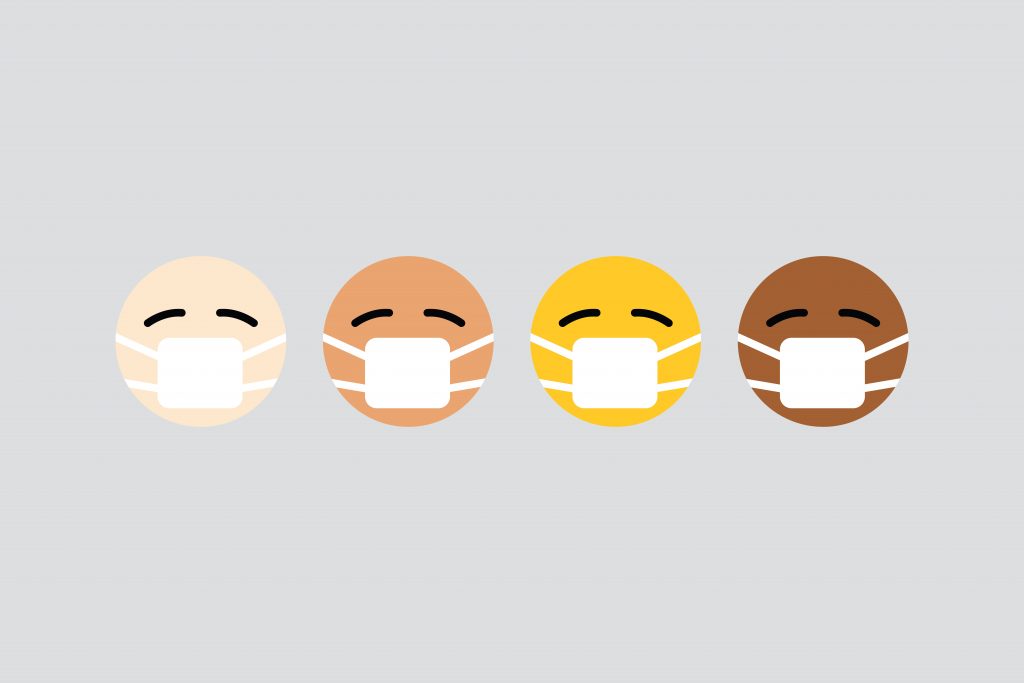One of the great things about iCloud is that you can store lots of pictures. One of the bad things about iCloud is that you can store lots of pictures. Here are some tips to help you back up and organize all your thousands of photos without doing too much sifting through memories of Halloween 2017.
HELP
To back up the photos somewhere besides the cloud, open up the Photos app on your Mac. Then open Preferences, and select the iCloud tab. On that page, select “Download originals to this Mac”. That will save all your photos locally to your computer. If you want to add an external hard drive for extra safety, you can use third-party software like Backblaze, or your Mac’s built-in Time Machine function, which will back up the rest of your computer as well. To manually move all the photos over, just plug in your hard drive, open Finder, go to Pictures, and drag the Photos Library over to the new hard drive.
If you’d like to organize your photos so they are easier to navigate, go to iCloud.com and log in with your AppleID. Then select Photos and click the plus sign at the top to create and name a new album. With the new album created, simply select one or multiple photos, and click the plus sign again to select where you’d like to send them.
Links
https://www.youtube.com/channel/UCFKE7WVJfvaHW5q283SxchA
Pictures

Embedded Video
YouTube Video
Embedded Audio
Gallery